Disneys Pop Century Resort
Disneys Port Orleans Riverside
Disneys Polynesian Resort
Disneys Contemporary Resort
Disneys Animal Kingdom Lodge Jambo House
Disneys Animal Kingdom Lodge Jambo House Villas
Disneys Yacht Club Resort
Disney's Beach Club Resort and Villas
Disney's Bay Lake Towers
Disney's Caribbean Beach Resort
Disney's Coronado Springs Resort
Disney's All Star Movie
Disney's Wilderness Lodge
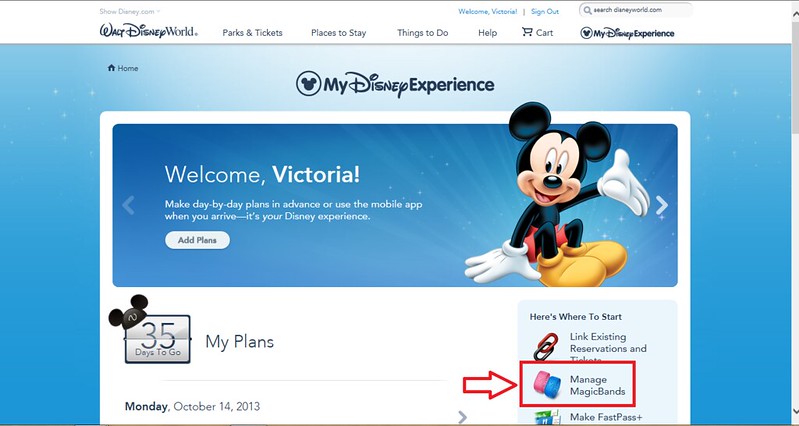
In the grey panel on the right-hand side of the screen, click on "Manage Magic Bands."
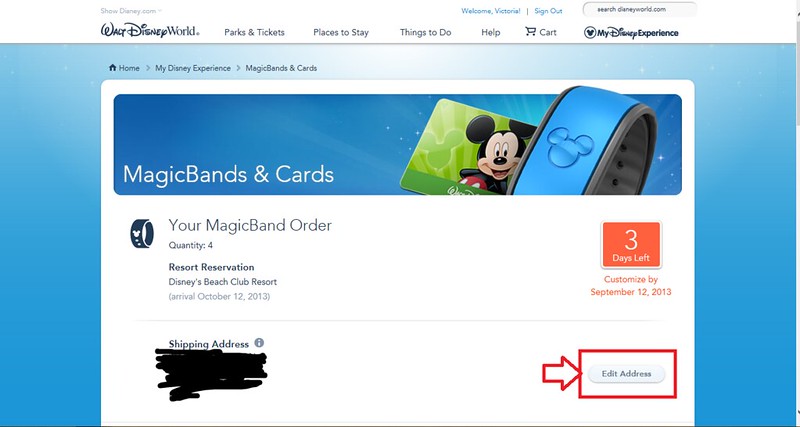
When I added my resort reservation, My Disney Experience automatically ordered four Magic Bands for me. The first thing you'll want to do is change your shipping address. My shipping address had automatically been set to Travelocity's address.... which meant my Magic Bands would've been sent to Texas and then who knows where? Click "Edit Address" and enter the correct shipping information.

If you scroll down on the same page, you'll see the names of everyone in your resort reservation and a grey band beside each. To change the color of the band, click "Customize." You'll notice that I already changed the color of my band at the bottom, and that I have the option to "Update" to change the color again.
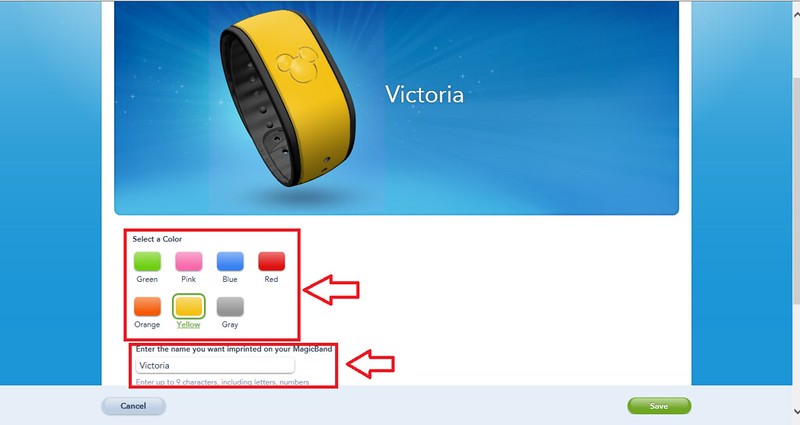
The current color options are green, pink, blue, red, orange, yellow, and grey. I hope that they eventually add a purple. Click on the color that you want your band, and it will automatically update the color of the band beside the name at the top of the screen. You also have the option to change the name written on the Magic Band. This is a good option for people who don't go by their first names. For example, when I went to customize my Dad's Magic Band, his name was automatically entered as "Elmer," and I was able to change it to "Boyd" which he goes by.
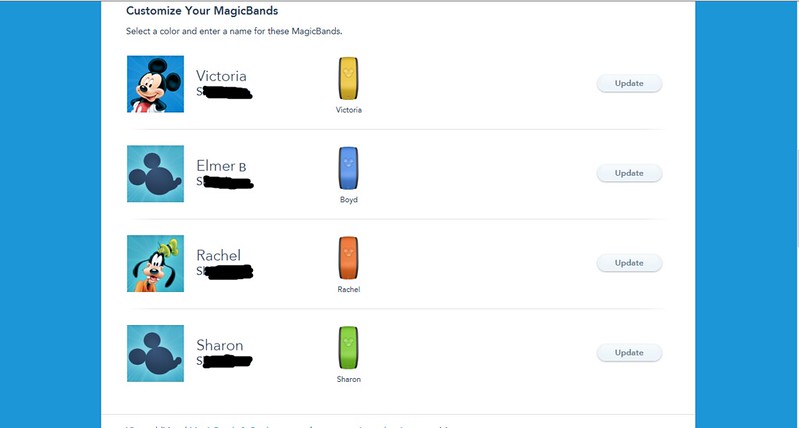
When you're finished, the color and name on each Magic Band will appear beside their name. You'll have the option to update the bands until they have been shipped.
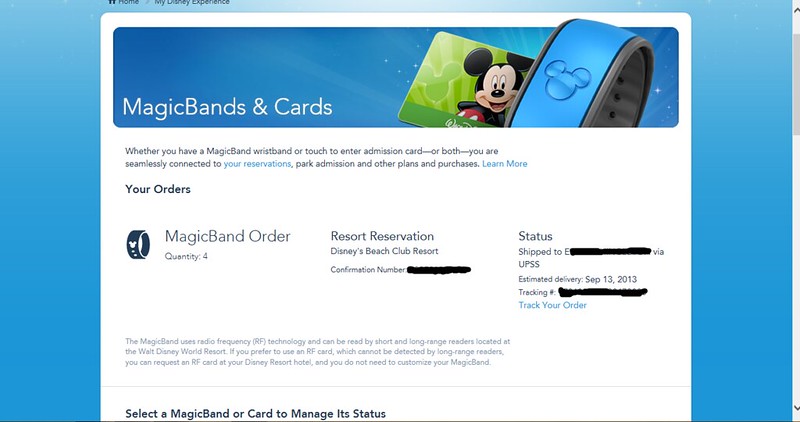
Once they've shipped, you'll receive a tracking number for the package.
Click here to read my Disney Magic Band Review.

No comments:
Post a Comment